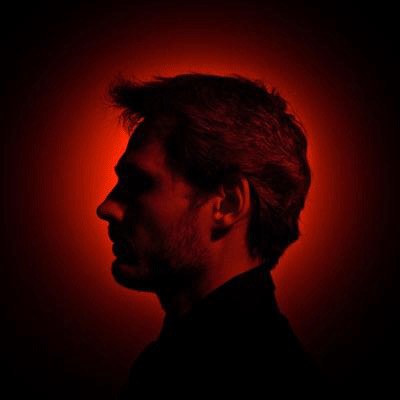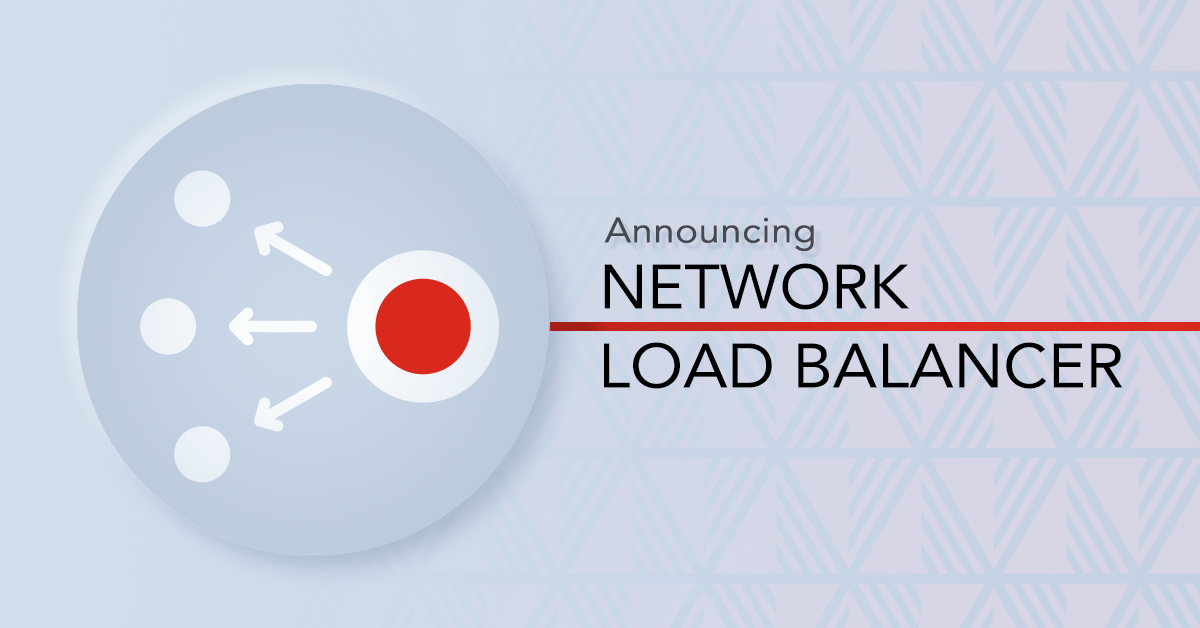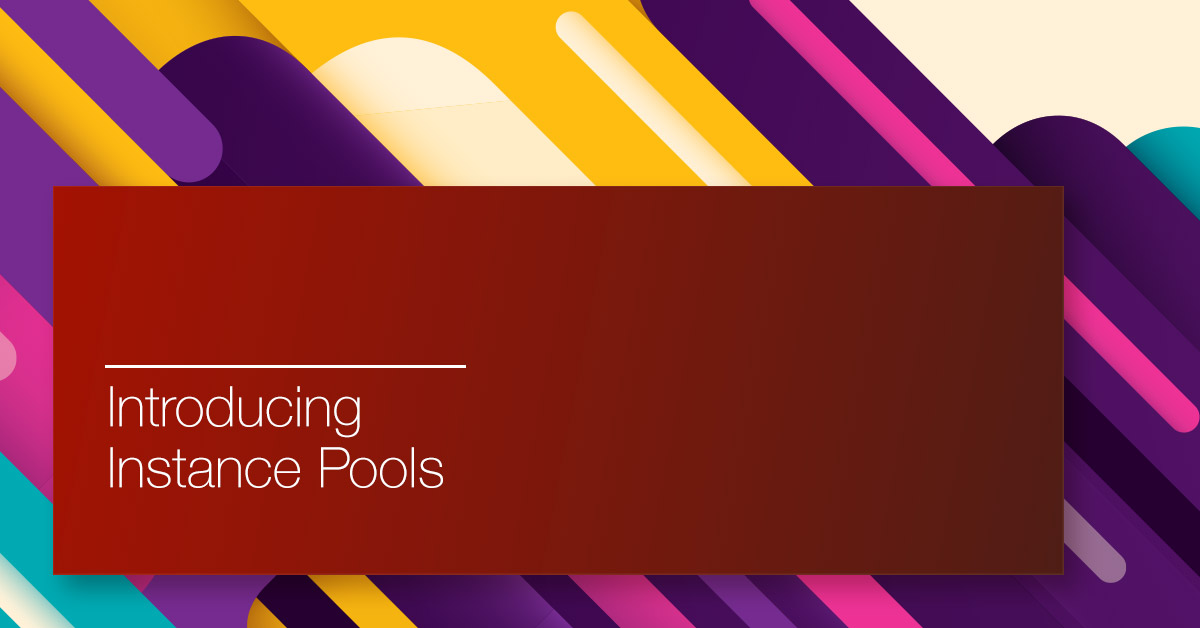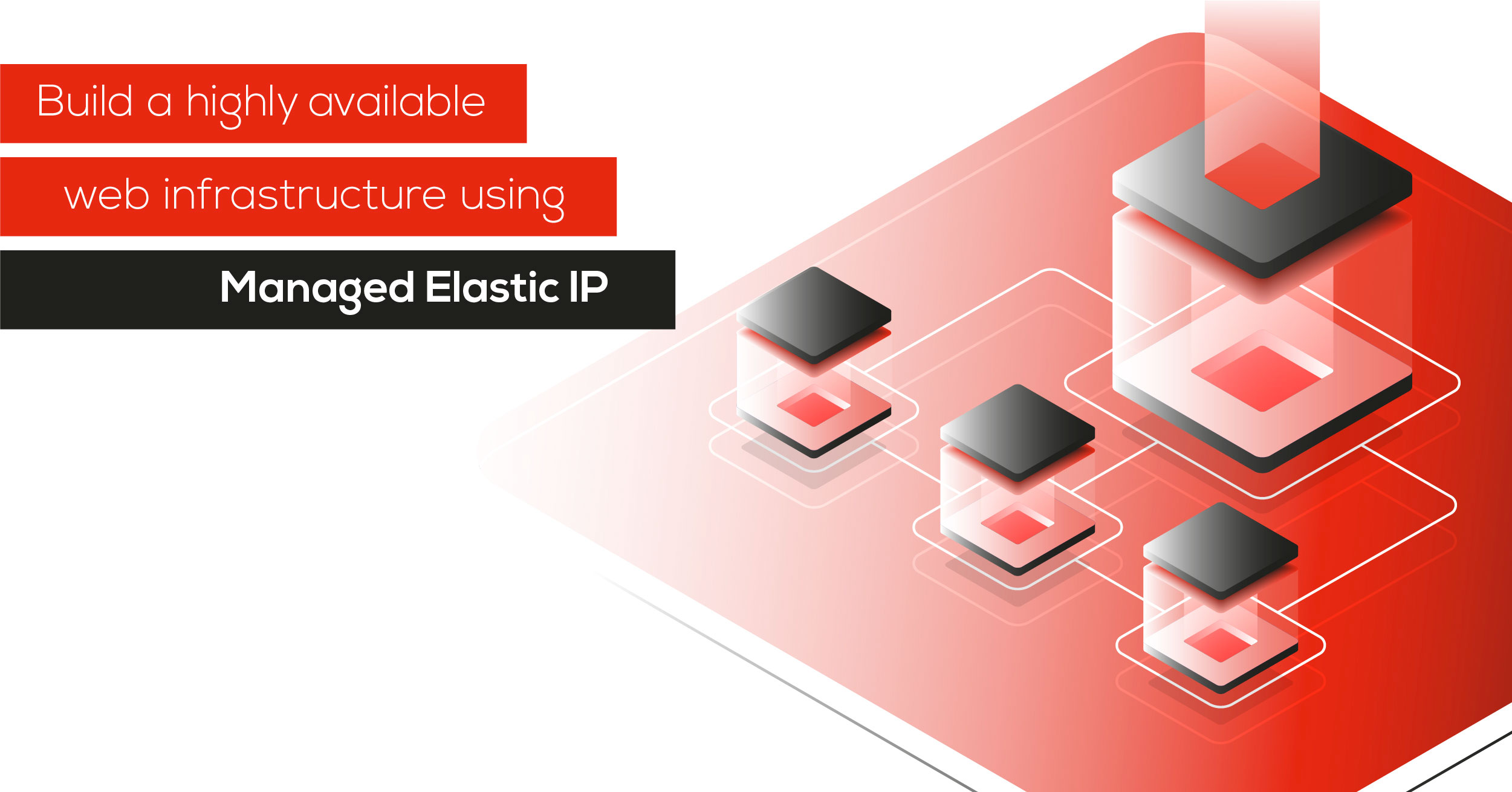Please note: Backup Ninja is no longer available on our marketplace. Find available subsitutions on our backup solutions page.
A solid backup strategy is essential to minimize disruption risks, and this is especially true for Databases, which are most probably at the core of your service.
But backups are tedious tasks: one needs to ensure backups are running according to their schedule, successfully completed, securely transferred and eventually stored in a safe location. Those tasks result too often in a homegrown collection of custom scripts, aiming at a tentative to automate the multiple aspects of a successful Database Backup.
Part of our Marketplace expansion, we introduce today in our platform Backup Ninja, a simple, secure, and cost-effective service you can use to simplify the backup of the world’s most popular open source databases, MySQL, PostgreSQL and MongoDB included.
Simplify Database Backups With Backup Ninja
Backup Ninja lets you schedule backups with full flexibility, would that be once a day at off hours or every few minutes. You can also control how long your backups are stored. It uses both encryption at-rest as well as in-transit when processing and storing your backup files. Keys are stored on your server, creating full-360 security.
It is extremely well integrated with Exoscale, you can set it up in minutes, and backup your Databases to the Exoscale Object Storage, knowing your data will not leave your country nor our platform, and stay under strict GDPR compliance.
Backup Ninja is billed on a flat monthly rate: you know what you are paying for based on the number of servers you are backing up, and the billing will be conveniently done through your Exoscale account.
You can get started by activating Backup Ninja in our web portal. Once the product activated, you will be able to access the Backup Ninja web application to setup your first backup.
Setting up Exoscale on Backup Ninja
Backup Ninja requires you to set up a Credentials Configuration and a Schedule, and to install an agent on the Instance containing the Database you want to backup. The Credentials Configuration will contain the needed Exoscale API key and secret, while the Schedule is where you will be able to indicate how and when the backup should be performed.
1. Select the Exoscale as the cloud provider.

2. Select the backup region among one Exoscale zones.
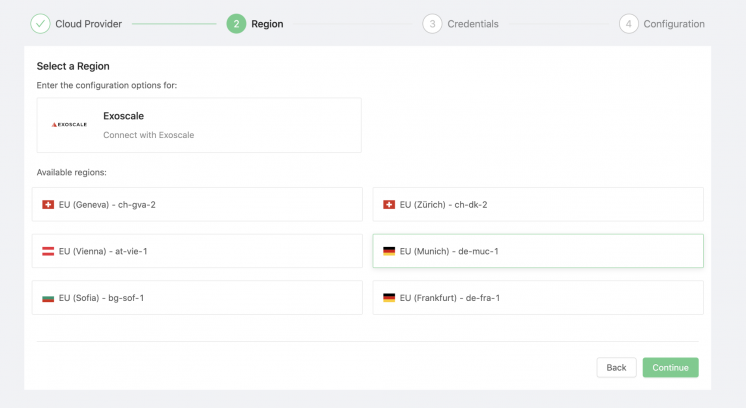
3. Enter the Exoscale credentials. It is good practice to create a new dedicated bucket and IAM key for that purpose, ideally restricted to the specific bucket and only to the needed operations. You can then indicate the bucket name in the Backup Ninja wizard.
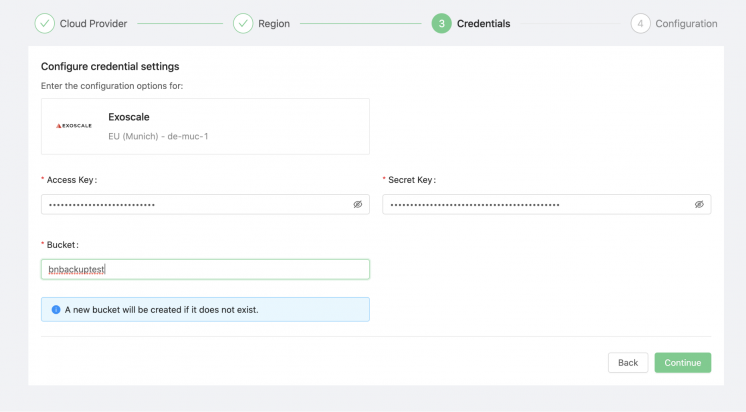
4. Give a name to your configuration. This will be used when you schedule a backup.
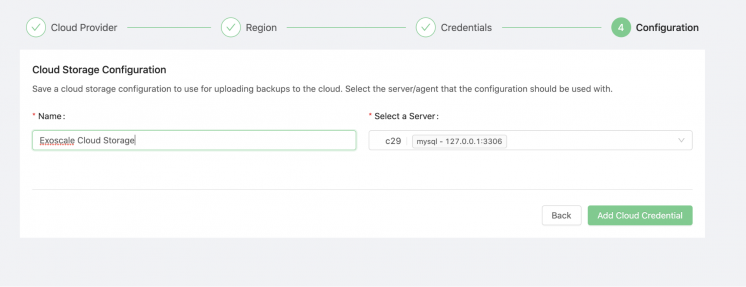
5. Now that you have configured Exoscale as the recipient for your backups, you’ll need to install the Backup Ninja Agent on the Instances containing the Database you want to backup. You can find a detailed guide on the Backup Ninja documentation.
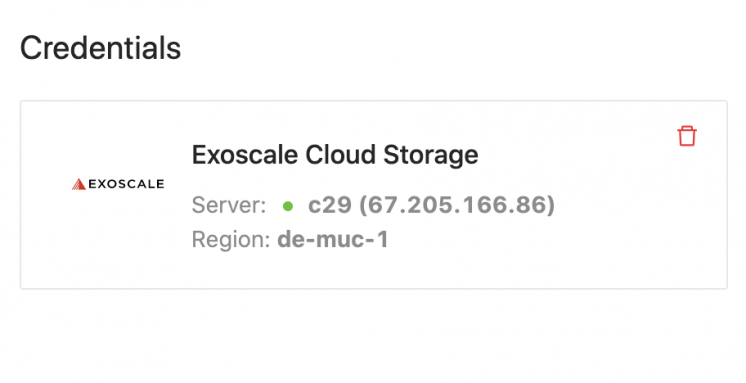
6. Once the agent is installed you can configure your backup Schedule. Enter the details for the backup schedule.
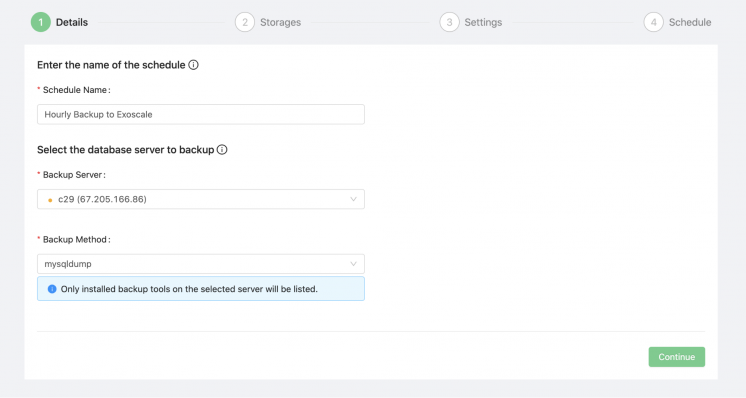
7. Select the Credentials Configuration you have created earlier from the dropdown, and choose your retention period.
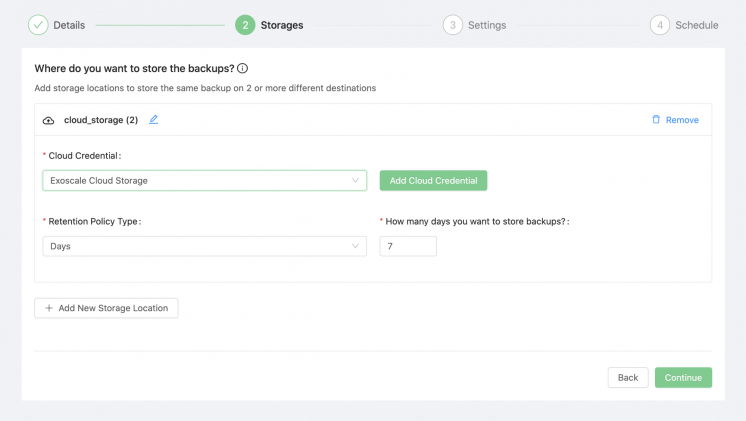
8. Enter the backup name: you can customize its format. Choose compression and encryption options.
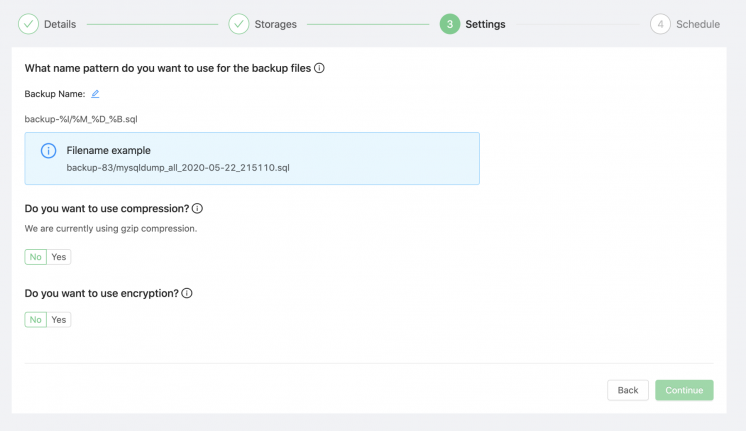
9. Finally, configure your Schedule.
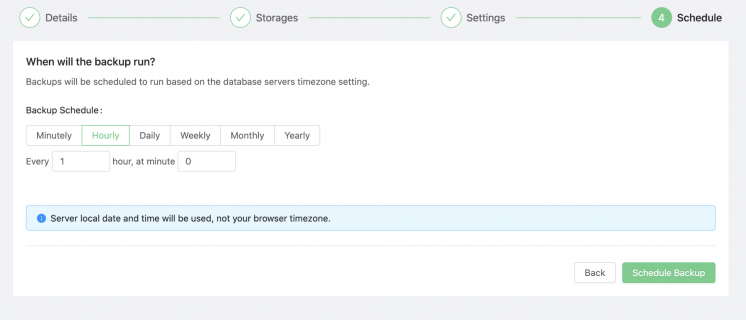
10. You will find then your Schedule on the dashboard.