We often talk about our Open Cloud product here on this devops oriented blog. One thing worth noticing is that almost everything we state on our Apache CloudStack (tm) cloud can also be achieved with our Managed Cloud. offering powered by VMware vCloud (tm).
It has an API too!
Yes vCloud exposes an API. It would not be a cloud after all if it did not!
Complex model
The API is very dense, and the object model it exposes can frighten most sysadmins out there. Just have a look at the VMware API documentation and various SDK (JAVA, PHP,…) to find out.
Hopefully there are some native REST queries
If your objective is to gather current information about your cloud organization and perform simple actions regarding VMs then vCloud exposes some pre-made queries
- apiDefinition
- catalog
- catalogItem
- disk
- event
- fileDescriptor
- group
- media
- orgNetwork
- orgVdc
- orgVdcStorageProfile
- service
- task
- user
- vApp
- vAppNetwork
- vAppTemplate
- vm
- vmDiskRelation
Authenticating first
Authentication to the vCloud API is rather simple. The authentication mechanism is done by passing credentials and specific headers in your login request. vCloud will then issue a session token which we will reuse as a header parameter for all subsequent requests.
Curl example
Let’s start authenticating to Exoscale vCloud API using curl command line client.
curl -i -k -H "Accept:application/*+xml;version=5.1" -u 'USER@ORG:PASSWORD' -X POST https://premium.exoscale.ch/api/sessions
We will send a HTTP POST request to the API endpoint passing the header parameter specifying the application version and the HTTP Basic auth parameters. The result will produce:
HTTP/1.1 200 OK
Date: Tue, 11 Mar 2014 12:45:01 GMT
x-vcloud-authorization: hAXRtjaKLripYL/AIN5jroNMTPxE3bTceIKLb6iCnm4=
Set-Cookie: vcloud-token=hAXRtjaKLripYL/AIN5jroNMTPxE3bTceIKLb6iCnm4=; Secure; Path=/
Content-Type: application/vnd.vmware.vcloud.session+xml;version=5.1
Date: Tue, 11 Mar 2014 12:45:02 GMT
Content-Length: 1213
<?xml version="1.0" encoding="UTF-8"?>
<Session xmlns="http://www.vmware.com/vcloud/v1.5" user="antoine.coetsier@lanexpert.ch" org="lanexpert" type="application/vnd.vmware.vcloud.session+xml" href="https://premium.exoscale.ch/api/session/" xmlns:xsi="http://www.w3.org/2001/XMLSchema-instance" xsi:schemaLocation="http://www.vmware.com/vcloud/v1.5 http://premium.exoscale.ch/api/v1.5/schema/master.xsd">
<Link rel="down" type="application/vnd.vmware.vcloud.orgList+xml" href="https://premium.exoscale.ch/api/org/"/>
<Link rel="down" type="application/vnd.vmware.admin.vcloud+xml" href="https://premium.exoscale.ch/api/admin/"/>
<Link rel="down" type="application/vnd.vmware.vcloud.org+xml" name="lanexpert" href="https://premium.exoscale.ch/api/org/d40735a5-2e83-4efd-9ada-31b513fdaa71"/>
<Link rel="down" type="application/vnd.vmware.vcloud.query.queryList+xml" href="https://premium.exoscale.ch/api/query"/>
<Link rel="entityResolver" type="application/vnd.vmware.vcloud.entity+xml" href="https://premium.exoscale.ch/api/entity/"/>
<Link rel="down:extensibility" type="application/vnd.vmware.vcloud.apiextensibility+xml" href="https://premium.exoscale.ch/api/extensibility"/>
</Session>
Notice in the answer headers the cookie and custom x-vcloud-authorization parameter that were replied to my curl client:
x-vcloud-authorization: hAXRtjaKLripYL/AIN5jroNMTPxE3bTceIKLb6iCnm4=
Set-Cookie: vcloud-token=hAXRtjaKLripYL/AIN5jroNMTPxE3bTceIKLb6iCnm4=; Secure; Path=/
This token is then what vCloud is expecting for all requests in the session.
Better looking with a python tool HTTPie
A small tool written in Python called HTTPie makes queries and using answers much simpler for us humans. Furthermore, it will maintain for you the session parameters (the vcloud token) for the whole process.
Here is how to authenticate and store the session with HTTPie:
http --session=vcloud -a USER@ORG POST https://premium.exoscale.ch/api/sessions 'Accept:application/*+xml;version=5.1' --pretty colors
Notice that I did not pass my password, HTTPie will prompt for it. The output, colorized will be much simpler to read
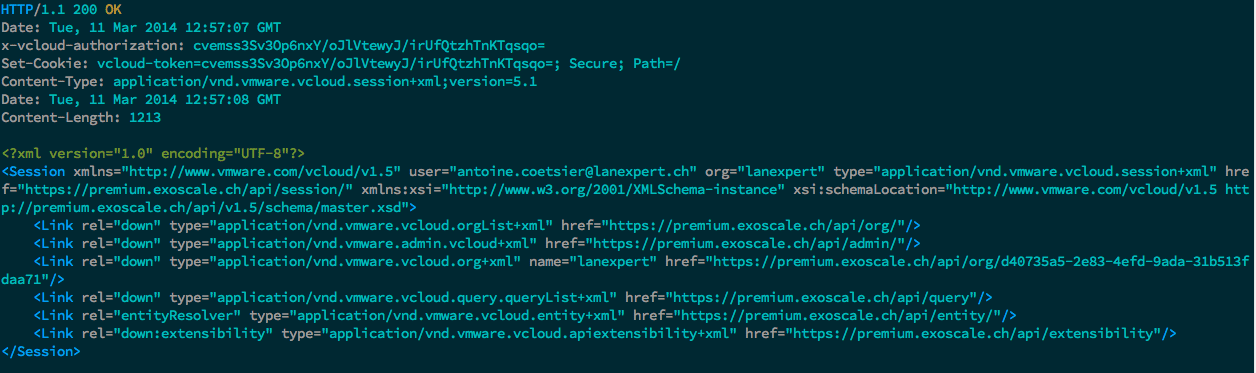
UI alternatives
If the command line is not an option, then a small tool like Rest Client will give you a nice UI and display for all your API exploration needs.
This particular graphical client runs on Java, and we have tested it OK on MacOS X and Windows.
Useful queries
One useful query is to gather information to monitor your virtual datacenter. For the rest of this post, I will use HTTPie as a client, but any valid http client like those presented will do.
Drilling down
First list the Organization I am entitled to browse
http --session=vcloud GET https://premium.exoscale.ch/api/org --pretty colors
Gives me:
<OrgList xmlns="http://www.vmware.com/vcloud/v1.5" type="application/vnd.vmware.vcloud.orgList+xml" href="https://premium.exoscale.ch/api/org/" xmlns:xsi="http://www.w3.org/2001/XMLSchema-instance" xsi:schemaLocation="http://www.vmware.com/vcloud/v1.5 http://premium.exoscale.ch/api/v1.5/schema/master.xsd">
<Org type="application/vnd.vmware.vcloud.org+xml" name="lanexpert" href="https://premium.exoscale.ch/api/org/d40735a5-2e83-4efd-9ada-31b513fdaa71"/>
</OrgList>
I can then drill down in the “lanexpert” org by the corresponding endpoint published:
http --session=vcloud GET https://premium.exoscale.ch/api/org/d40735a5-2e83-4efd-9ada-31b513fdaa71 --pretty colors
Which will list all attributes of my organization, such as the VDC (Virtual Datacenters) available and their query point, catalogs, description....
Organization stats
While the previous method gives information it requires many requests and loops to gather the precious information. Listing manually all VMs will take ages.
This is where the pre-made user queries kick in:
http --session=vcloud GET https://premium.exoscale.ch/api/query?type=vm --pretty colors
will list all VMs with there most common information (cpus, ram, …)
<VMRecord vdc="https://premium.exoscale.ch/api/vdc/37d7de43-e14d-4755-99f2-cc1511c1a43f" storageProfileName="Standard" status="POWERED_ON" numberOfCpus="1" name="AFI-SecureCloud01" memoryMB="1024" isVAppTemplate="false" isPublished="false" isInMaintenanceMode="false" isDeployed="true" isDeleted="false" isBusy="false" hardwareVersion="8" guestOs="Microsoft Windows Server 2008 R2 (64-bit)" containerName="vApp_AFI" container="https://premium.exoscale.ch/api/vApp/vapp-cdfed45e-d316-40de-9337-c61968213a1a" href="https://premium.exoscale.ch/api/vApp/vm-cd4d9dbc-dbe0-4cc0-867d-d3bc867a7522" isVdcEnabled="true" pvdcHighestSupportedHardwareVersion="9" taskStatus="success" task="https://premium.exoscale.ch/api/task/3bcbe495-5786-42ee-aee6-14e0281d579f" taskDetails=" " vmToolsVersion="8384" networkName="exoGV1_LANexpert_IntNet01" taskStatusName="jobAcquireScreenTicket"/>
Getting the required stats about all resources in our organization is achieved through the orgVdc query:
http --session=vcloud GET https://premium.exoscale.ch/api/query?type=orgVdc --pretty colors
With a pretty XML output of:
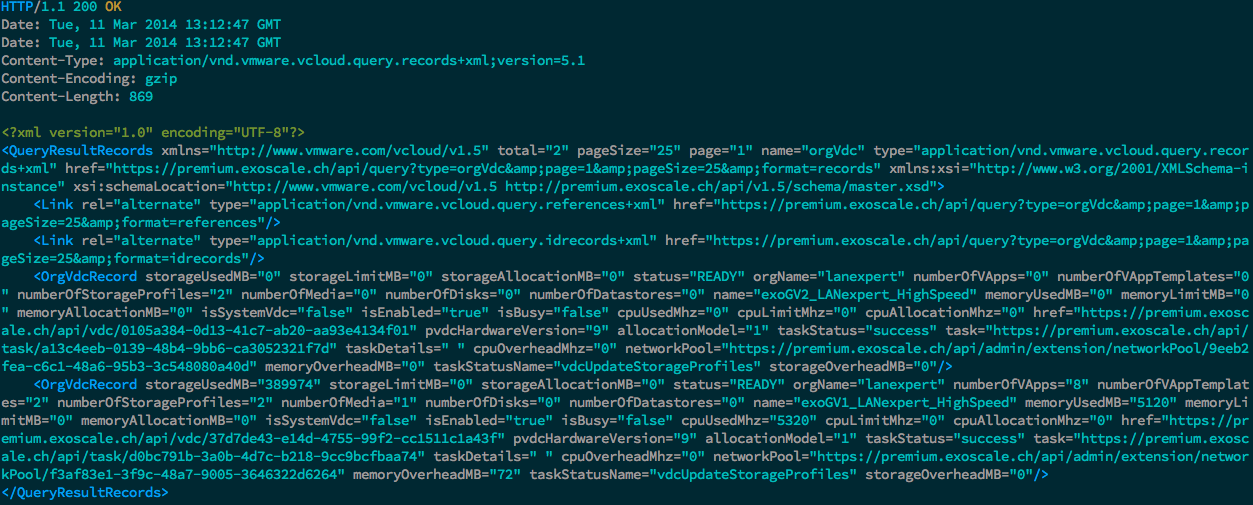
I now have in a single line, stats about the number of vDC, the used storage, RAM, …
Conclusion
Using the vCloud API is technically rather simple, the trick is not to get lost in its numerous objects and types. The pre-made queries when fitted to your use case provide great shortcuts. More complex usages will require a programmatic approach with the language of your choice.